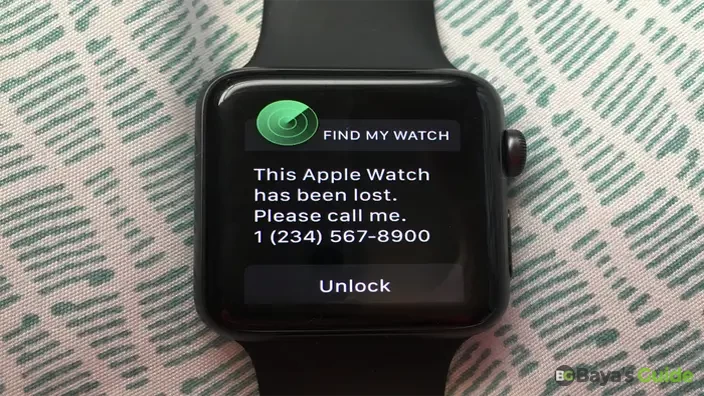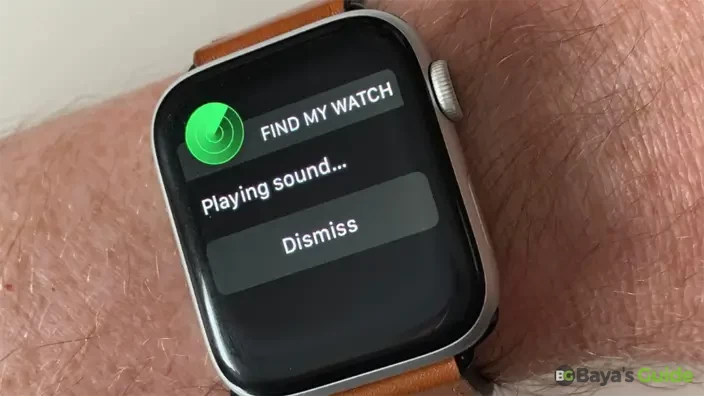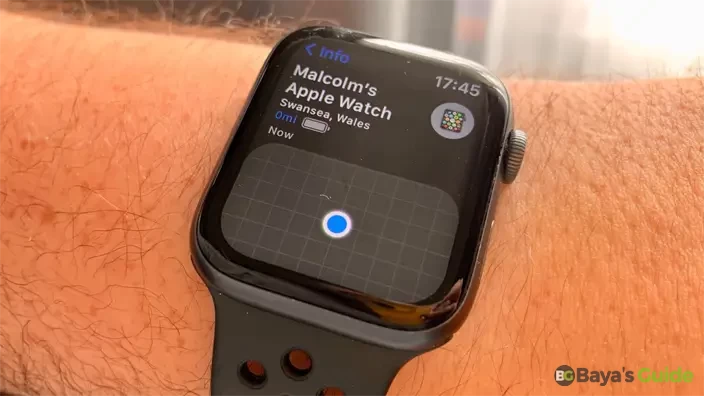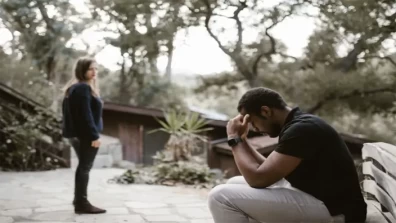Losing track of your Apple Watch can be an upsetting experience, especially when its battery is dead. However, fear not, as Apple has equipped its smartwatches with features to help you locate them even in such situations. Have you lost your Apple Watch? Fret not, if you have uploaded Apple's Find My app and your Apple Watch is powered on, it is not a hard task to track your lost Apple Watch by pinpointing a map. Regrettably, the location of the watch is almost beyond your reach if it is out of battery. Furthermore, a Wi-Fi or cellular connection is essential for Apple Watches to transmit the locations. To have and increase the chances of location more efficiently, you need to follow safety measures.
In this article, we explore effective methods and strategies to find your Apple Watch when it's out of power. Whether you misplaced it in your home or suspect it might be in a public place, these techniques will guide you to rediscover your device and bring peace to the search for your beloved Apple Watch.
Table of Contents
- Key Considerations For Finding Your Lost Apple Watch
- Apple Watch Features That Aid In Locating Your Device
- Can An Apple Watch Be Tracked If It's Dead?
- How To Activate Lost Mode On Your Apple Watch?
- How To Enable Find My Watch?
- What Happens After I Mark My Apple Watch As Lost?
- Ways To Keep Your Apple Watch From Getting Lost
- What Should I Do If My Apple Device Isn't Visible In The Find My App?
- Frequently Asked Questions
- Conclusion
Key Considerations For Finding Your Lost Apple Watch
- Your Apple Watch's location can be tracked only when it is powered on.
- You need to have the Find My app enabled to locate the lost Apple Watch.
- You can activate the app "Find My" on your dead Apple Watch.
- As you see your Apple Watch powered on after getting lost, you can receive the Lost Mode contact information to get it back.
Apple Watch Features That Aid In Locating Your Device
Apple Watch comes equipped with several features designed to help you locate it when it's lost, even if the device is out of power. Here are some key qualities and functionalities that contribute to finding your Apple Watch:
1- Find My
Apple's "Find My" feature is an essential tool for locating lost devices. As long as your Apple Watch is paired with your iPhone and connected to the internet, you can use the Find My app to track its last known location.
2- Ping Your iPhone
If your iPhone is within Bluetooth range of your Apple Watch, you can use the Ping iPhone feature. Swipe up on the watch face to access the Control Center and tap on the Ping iPhone icon. This causes your iPhone to emit a sound, helping you locate it.
3- Find My Network
Apple Watch benefits from the Find My Network, a vast network of Apple devices that can anonymously help locate your lost device. When your Apple Watch is near another Apple device, it can update its location on the Find My app.
4- Activation Lock
If your Apple Watch has been paired with your iPhone and you've enabled Activation Lock, the device becomes more challenging for someone else to use or sell. This security feature can discourage theft.
5- Mark As Lost
In the Find My app, you have the option to mark your Apple Watch as lost. This enables additional features such as displaying a custom message on the watch face, remotely locking the device, and tracking its location.
6- Sound & Haptic Alerts
When your Apple Watch is connected to your iPhone and you trigger the Find My app, it can emit a sound or haptic feedback to help you locate it within your surroundings.
7- Connected Wi-Fi Networks
If your Apple Watch is connected to a known Wi-Fi network, it can use that network to communicate with your iPhone and update its location on the Find My app.
8- Integration With iPhone
The close integration between the Apple Watch and iPhone allows for seamless communication. If your watch is paired with your iPhone, many location-based features can be activated from the iPhone, aiding in the search for your device.
Remember that for these features to work, your Apple Watch needs to be set up correctly, paired with your iPhone, and connected to the internet in some way. Additionally, enabling these location services and features enhances the chances of successfully locating your Apple Watch when it's lost.
Discover More: How To Get Rid Of Toilet Ring
Can An Apple Watch Be Tracked If It's Dead?
Finding an Apple watch might be challenging when it is offline. To function Find My App actively, it is essential to keep your Apple watch powered on and connected to your phone, cellular connection, orWi-Fi. Otherwise, you cannot trace the location of your watch.
In case your watch is not dead by chance, then surely you can trace the location with Find Me on a map. For that, you can visit https://www.icloud.com/find on your Android phone, iPad, or iPhone after getting signed in and following the various devices as per instructions that appear on the map.
How To Activate Lost Mode On Your Apple Watch?
Enabling Lost Mode on your Apple Watch is a helpful feature that allows you to take additional steps to locate, secure, and protect your device if it's lost or misplaced. Here's a step-by-step guide on how to use Lost Mode on your Apple Watch:
1- Access Find My App
Open the "Find My" app on your paired iPhone. If you don't have the app, you can download it from the App Store.
2- Select Apple Watch
In the Find My app, tap on the "Devices" tab at the bottom of the screen. Select your Apple Watch from the devices associated with your Apple ID.
3- Enable Lost Mode
Once you've selected your Apple Watch, tap on the "Actions" menu represented by three dots (...) in the screen's upper-right corner. Choose "Enable Lost Mode."
4- Set A Passcode
You'll be prompted to set a four-digit passcode. This passcode helps protect your Apple Watch and prevents unauthorized access. Enter the passcode and confirm it.
5- Add Contact Information
Optionally, you can add contact information that will be displayed on the Apple Watch screen. This can include a phone number where you can be reached or a message instructing someone who finds the watch or how to return it.
6- Activate Notifications
Choose whether you want to receive notifications about the Apple Watch's location updates. This can be helpful if the watch is on the move.
7- Confirm Lost Mode
After setting the passcode and optional contact information, confirm the activation of Lost Mode.
8- Monitor Location
Using the Find My app on your iPhone, you can monitor the location of your Apple Watch as it updates. This can help you track its movements if it's in proximity to other Apple devices.
9- Deactivating Lost Mode
If you find your Apple Watch, you can deactivate Lost Mode by entering the passcode you set. Alternatively, you can disable Lost Mode through the Find My app on your iPhone.
10- Turning Off Lost Mode
Once your Apple Watch is located and secure, you can remove it from Lost Mode by accessing the Find My app and selecting the option to stop Lost Mode.
Using Lost Mode is an effective way to enhance the chances of recovering your lost Apple Watch and ensuring that your personal data remains secure. Keep in mind that for Lost Mode to work, your Apple Watch needs to be connected to the internet, either through cellular or Wi-Fi, and it must be paired with your iPhone.
Remember that Lost Mode requires an active internet connection on your Apple Watch, either through cellular or Wi-Fi, and the device must be paired with your iPhone. By following these steps, you take proactive measures to secure your Apple Watch and increase the likelihood of recovering it if lost.
How To Enable Find My Watch?
To utilize the tracking feature provided by the Find My iPhone app to locate your lost Apple Watch, follow these steps:
- Open the settings app on your iPhone and tap on your profile name at the top.
- On the subsequent page, select “Find My.”
- Simply click on "Find My" on your iPhone to begin tracking your Apple Watch.
- Enable both Offline Finding and Find My Network within the app, and ensure that the Last Location feature is activated and sent.
By completing these steps, you can effectively use the Find My iPhone app to track down your lost Apple Watch and increase your chances of recovering it.
What Happens After I Mark My Apple Watch As Lost?
After accessing the device on your tablet or iPhone, you'll find an option to label it as "lost." Many users often wonder about the functionality once this option is selected. Upon activation, a custom message displays on the screen, guiding the finder on how and where to return the smartwatch. This message also prevents unauthorized access. Additionally, entering an iCloud password while in lost mode is necessary to regain access to the device.
Ways To Keep Your Apple Watch From Getting Lost
Before you jump into the process of how to find your lost Apple Watch even when it is offline, it is obligatory to understand the ways to protect your Apple Watch. Some of them include as:
1- Ensure Safe Storage For Your Watch
The upfront thing to follow to ensure the protection of your smartwatch, you are obligated to secure it by putting a watch lock even when it is not on your wrist rather it is in the drawer at your home.
2- Fasten Your Smartwatch Strap Tightly
Make sure that you have worn and tied up your Apple Watch tightly on your arm so that there will be the least chance of falling it off.
3- Use GPS Tile App
It is a fact that this app will not stop your smartwatch from falling off or getting lost, but surely, it will be regained easily when you’re trying to track it down. So, you must install a GPS tile on your digital device somehow greater than the Find My iPhone feature in the application.
4- Activate Find My Application
Over and above, it is essential to keep the locationtracking function on in your device and further play audio so that it can be traced out if it’s in the range of an internet connection.
What Should I Do If My Apple Device Isn't Visible In The Find My App?
If your Apple Watch is not showing up on the Find My app, there are several steps you can take to troubleshoot and resolve the issue. Here are some suggestions:
1- Check Apple ID & iCloud
Ensure that your Apple Watch is associated with the correct Apple ID and that you are signed into iCloud on the paired iPhone. Go to Settings on your iPhone, tap [your name], and check if your Apple Watch is listed under "Devices."
2- Enable Find My On Apple Watch
On your Apple Watch, go to the Settings app, tap on your name, and select "Find My." Make sure that "Find My Apple Watch" is turned on.
3- Ensure Bluetooth & Wi-Fi Are Enabled.
Both Bluetooth and Wi-Fi are essential for the Find My app to locate your Apple Watch. Make sure these features are enabled on both your Apple Watch and paired iPhone.
4- Update iOS & watchOS
Ensure that your iPhone and Apple Watch are running the latest versions of iOS and watchOS. Outdated software can sometimes cause connectivity issues.
5- Restart Your Apple Watch & iPhone.
Restart both your Apple Watch and paired iPhone. This can help resolve temporary glitches or connectivity issues.
6- Check Connection Status
Ensure that your Apple Watch is connected to your iPhone. Open the Control Center on your Apple Watch by swiping up on the watch face. If the iPhone icon is grayed out, try reconnecting.
7- Reset Location & Privacy Settings
Go to Settings > General > Reset > Reset Location & Privacy on your iPhone. This resets location and privacy settings, and you may need to reauthorize apps.
8- Re-Pair Apple Watch
If the issue persists, unpair and then re-pair your Apple Watch with your iPhone. This involves erasing all content and settings on the Apple Watch, so ensure you have a recent backup.
9- Contact Apple Support
If none of the above steps resolve the issue, contact Apple Support for further assistance. There may be specific issues with your Apple Watch that require specialized help.
For the Find My app to locate your Apple Watch, the watch needs to be within Bluetooth range of the paired iPhone and connected to the internet. If the problem persists, seeking assistance from Apple Support is the recommended course of action.
Frequently Asked Questions
How Can Police Trace A Stolen Apple Watch?
It is an easier and faster activity for the police to locate the stolen Apple watch when you have inserted a GPS tile. You can simply hand over your device's serial number to the police to help them greatly. The police can get all the required information from your paired iPhone or iPad through this Apple Watch app.
Can I Reset My Apple Watch Without Apple ID?
No, you cannot reset your Apple Watch without your Apple ID. The Apple ID is a crucial part of the security and activation process for Apple devices, including the Apple Watch. Resetting the device typically involves using your Apple ID credentials to deactivate the Activation Lock and restore the device to factory settings.
If you attempt to reset your Apple Watch without entering the Apple ID associated with it, the Activation Lock will prevent the device from being set up again. This security feature is designed to protect your device and personal information in case it is lost or stolen.
If you need to reset your Apple Watch, make sure you have your Apple ID credentials ready. Here's how you can reset your Apple Watch:
- On your Apple Watch, go to Settings.
- Scroll down & tap on "General."
- Scroll down & select "Reset."
- Choose "Erase All Content & Settings."
- Enter your Apple ID password when prompted.
After completing these steps, your Apple Watch will be reset to factory settings, and the Activation Lock will be removed. Keep in mind that this action erases all content and settings on your Apple Watch, so ensure you have a backup if you want to restore your data after the reset.
Can I Unlock An iCloud Locked Apple Watch?
Yes, you can. For that, you need to set the original user's Apple ID password to unlock iCloud. This is quite a challenging task to contact the foregoing-set lock, for you if you are not the original owner. If you can contact it, unlocking an iCloud-locked Apple watch is a quite simpler and easier function.
Conclusion
In conclusion, while losing an Apple Watch, especially when it's out of power, can be distressing, there are effective strategies to locate it. By utilizing features like Find My, and Lost Mode, and enabling offline finding, you can enhance your chances of recovering your device. It's essential to take proactive measures like securing your device and enabling location services to prevent loss in the first place. By following these guidelines, you can navigate the process of finding a lost or dead Apple Watch with confidence and ease.