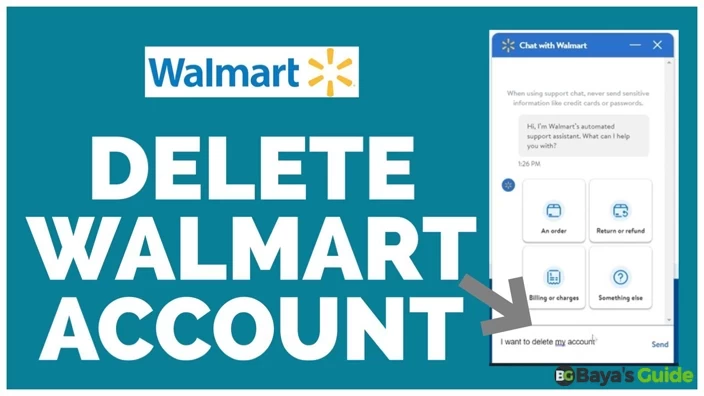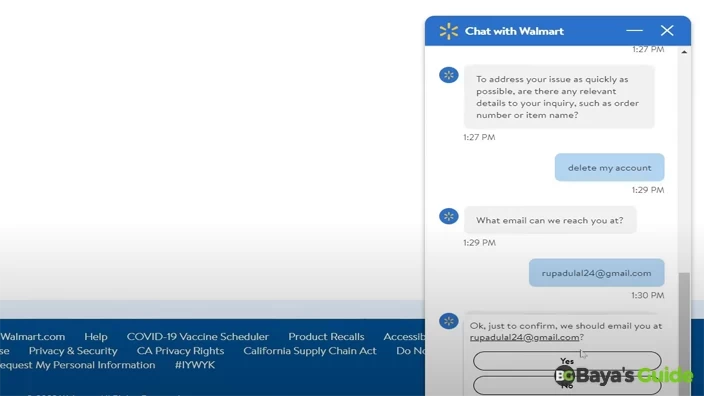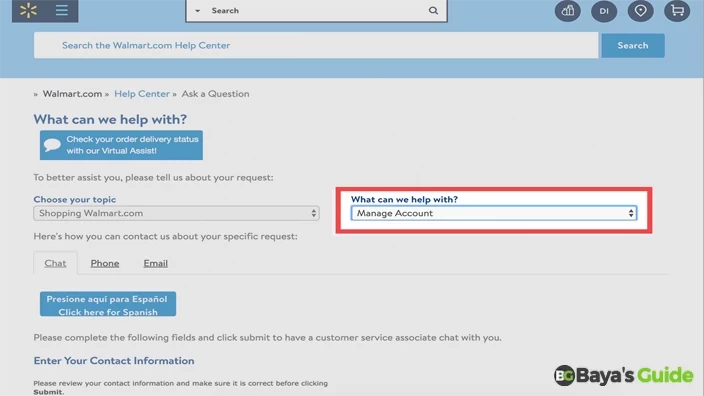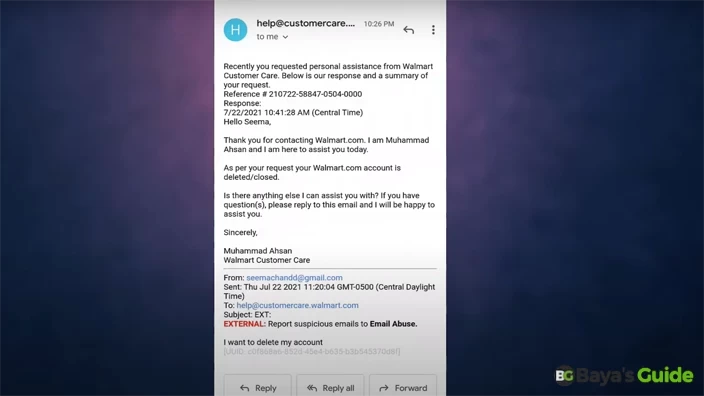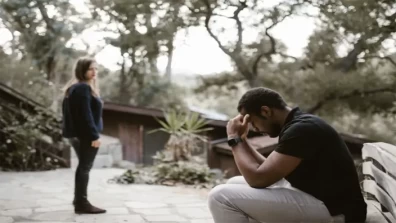In the evolving realm of online marketing, everyone is shopping online. However, there are still times when we feel that we need to move away from a particular service. Walmart, despite being a giant in the retail industry, is no exception. Sites like Walmart use cookies and data as other sites do and work like others to deliver and maintain Google requirements. Walmart's homepage and tailored ads work together to create a dynamic and customer-centric online shopping environment. However, whether it’s for security or personal reasons, like to protect against spam fraud, one can want to delete their account on Walmart.
But wait! Were you able to find a delete account button in the settings? There isn’t one. That’s why many people get confused about how to delete their Walmart accounts. If you, too, are contemplating this issue, then this guide is just for you. I will be taking you through a step-by-step guide on how you can permanently delete your Walmart account. Without any further ado, let’s get right to it.
Table of Contents
Account Deletion Essentials
Before deleting, you have to save your personalized content and ads if you want it. To help you better understand how you can delete this account, I have created a detailed step-by-step guide that will guide you through the process.
Step-by-Step Guide To Delete Your Walmart Account
To help you better understand how you can delete this account, I have created a detailed step-by-step guide that will guide you through the process.
Step 1: Logging Into Your Account
First of all, you have to log into your account. Visit Walmart’s website from your desktop browser and log into the account using your credentials.
Step 2: Navigating To Customer Service
Once you have logged in, you must follow the following steps:
- Click on your profile icon, typically accompanied by your full name in the top right corner of the screen.
- A drop-down menu will appear. Click on Account from this menu.
- On the next page, find the header, Customer Service and click on Help.
- At the end of the options in the left panel, you will see a large blue button “Contact Us”. This button is under the question, “Didn’t find what you were looking for”.
- Once you click on the button, a chat window will pop up in the lower right corner of your browser window. This is an automated chatbot.
Step 3: Interacting With The Chatbot
Next, you have to interact with the chatbot until you get connected to a real live agent. You will see multiple options on the chatbot once it opens. These options do not include deleting your account. Now, you will have to manually prompt the chatbot.
To do so, you will have to type “I want to delete my account” into the box. Once you have written and clicked on send, you will get two options. You can learn more about editing your account by clicking on the first option or you can choose “It’s something else” to be connected to an agent.
Step 4: Choosing A Contact Method
Once you go with the option “It’s something else”, the chatbot will allow you to get in touch with an associate. However, before you begin your interaction, you will have to choose one of three contact methods.
- Start Chat: It is the instant method that will connect you with a live agent within a minute. It usually takes less than a minute, and you can start talking to one of the associates as soon as they are free.
- Email Me: If you are not free at the moment, you can ask them to email you. Clicking on the “Email Me” option will initiate this process and you will receive an email within 24 hours with further guidelines.
- Call Me: This option also gets you in touch with an associate but on call. It is suitable for those users who are not comfortable chatting. You will get a call within a minute. If associates are busy, it can take more than a minute.
Step 5: Adding Details
Regardless of which contact method you have chosen in step 4; you will now need to provide some primary details to proceed further with the account deletion process. You will have to provide your email address, password, and phone number that is associated with the Walmart account.
If you don’t remember your password or if you are having trouble finding it, you can always click on the “Forgot Password?” button to reset the password via a link to your email.
However, if you are no longer using the email with which you created this Walmart account or you no longer have access to that email, then unfortunately you cannot proceed. There’s still a chance if you remember your password correctly or if you can find it.
Explore More: How To Make Green Tea
Step 6: Expressing Your Desire To Delete
Once you are connected with an agent or associate, clearly state your intention to close the account. Whether you are using the call, chat, or email option, you will have to express your desire to delete the account permanently.
You might have to provide them with information regarding your account for verification purposes. As a final warning before deleting the account, they will tell you that you will no longer have access to that account and cannot make any more purchases with it. Once you have confirmed that you understand, the account will be deleted. Hurray!!!!
Why Do I Need To Delete My Walmart Account?
There can be several reasons why you would want to close the account. You might want to switch to a different e-commerce store for personal reasons. Or hackers might have gotten through to your account and started making scam purchases, which is alarming. In that case, you should get in touch with the Walmart Customer Service immediately.
If you are not going to be using your Walmart account anymore, it is better not to leave it just to log out. You need to delete the account to ensure that it doesn’t get hacked. Otherwise, hackers might make purchases for which you will be billed and charged.
Can I Delete My Walmart Account On iPhone & Android?
If you don’t have access to a desktop computer or a laptop, you can also delete the account using the Walmart mobile app. The process is pretty much similar for both Android and iPhone. You have to open the app, log into your account, navigate to Account Settings, and Request to Delete the Account.
You will still have to speak to an agent to initiate the deletion process and provide all the details just like we discussed above. Unfortunately, there is no easy way to delete the account. You just have to go through this process. Maybe Walmart wants you to give up on deleting the account and start using their services again.
Deleting Walmart Plus Account
If you have subscribed to the Walmart Plus services, then it is advised to unsubscribe or cancel the service before deleting the account. Imagine you haven’t done so and deleted your account. Next month, you will be charged for the Plus subscription. Now, you have no other option but to call Walmart customer support and spend a long time going through the process.
So, it is better to unsubscribe these services yourself before you delete the account. Simply log in to your account on Walmart and navigate to Account Settings. From there, select Walmart > Manage Plan > Cancel. That’s it. Once you cancel the plan, there won’t be any subsequent charges. Now, you can proceed with your original account deletion process.
Frequently Asked Questions
Why Can't I Delete My Walmart Account?
There is no direct option to delete the account in settings. That's why not just you but no one can find it at first. You will have to contact their customer service to get them to delete your account.
How Do I Delete My Walmart Account In Canada?
The process is the same for deleting the account in the US and Canada. However, when you are doing so in Canada, you will have to contact the Canadian customer support center of Walmart. There is no other difference.
How Do I Delete My Address On Walmart?
Navigate to account settings the same way we have discussed above. Then, find Manage Addresses in your Account section. Here you can proceed to remove any addresses you no longer wish to have.
How Do I Delete My Walmart Work Profile From My Phone?
Navigate to the account’s settings in your phone, whether iPhone or Android and get to the Customer Support section. From there, the process is similar to deleting the Walmart work profile.
How Do I Get Rid Of Walmart Emails?
Fortunately, you can stop receiving promotional emails from Walmart pretty easily. Simply click the unsubscribe button at the bottom of the email to get rid of this service. No rocket science here!
Conclusion
While Walmart doesn't provide a direct option to delete your account to safeguard it from spam fraud and abuse, the process is almost straightforward once you know the steps. Always remember to secure your account, especially when you suspect any unauthorized activity, depending on your settings.
Whether you are moving away from Walmart specifically or online marketing completely, knowing how to delete your Walmart account is a must. You must be in control of your digital footprint. Best of Luck!